Advertisement
Password and Account Tracker Template for Google Sheets
Product by
mitetracksAbout this product
Password and Account Tracker Template for Google Sheets
🛡️ Description: Never worry about forgetting your passwords again with our Password and Account Tracker Template for Google Sheets. This user-friendly template helps you securely manage and track multiple online accounts and passwords, ensuring that all your login details are organized and easily accessible.
✨ Features:
🔒 Secure Storage: Keep all your passwords and account details in one secure place.
🔍 Search Functionality: Easily find your account information by searching for account name, category, email, or account type. Use the dropdown list or type your criteria.
📊 Customizable Dashboard: Display only the information you want to see.
⚙️ Filter Options: Narrow down your search to find accounts or passwords quickly.
👁️🗨️ Visibility Control: Use checkboxes to show or hide specific account data on your dashboard.
🌐 Accessible Anytime: Access your account information anytime, anywhere with Google Sheets.
👍 User-Friendly Interface: Designed for ease of use, making it accessible for everyone, regardless of technical skill level.
📋 How It Works:
Inputting Data:
Go to the "Input" tab at the bottom of the Google Sheets template.
Fill in the following columns with your account details:
🆔 Code: Assign a unique code to each account to avoid duplicates. If a code is repeated, the cell will turn blue, indicating you need to change it.
👤 Account Owner: Insert the name of the account owner.
📂 Category: Select from the dropdown list. If you wish to add new categories or account types, you can do so in the "Category and Account Type" tab.
📧 Email: Manually input the email address associated with the account.
👤 Username: Manually input the username for the account.
🔐 Password: Manually input the password. Check the checkbox if you want to show the password.
❓ Security Question: Manually input the security question for the account.
💬 Answer: Manually input the answer to the security question.
Using the Search Area:
Return to the "Dashboard" tab.
Locate the "Search Area" at the top of the sheet.
Enter your search criteria using the dropdown list or by typing in the fields. You can search by:
🏷️ Account Name
📂 Category
📧 Email
🔠 Account Type
Viewing Filtered Accounts:
The template will automatically filter and display a list of accounts that match your search in the results area.
Managing Visibility:
Each account listed has a corresponding checkbox. Check or uncheck the box next to each account to control whether its data is displayed on the dashboard.
Viewing Account Details:
Click on an account from the filtered results to view its complete details within the template.
🛍️ Explore More: While you're here, don't forget to check out other useful templates and products available in our shop!
👉 Get Your Template Now!
Advertisement
Product listed by
from Baguio, Cordillera Administrative Region, Philippines
Advertisement