Advertisement
Lightroom Presets- 56 Premium Interior Presets
Product by
ruthpaglinawanAbout this product
56 Premium Interior Presets Bundle
1. Please download and unzip the presets file and open the resulting folder
2. In this (LR Wedding Collection) folder you will find the presets, they are the files with the
.lrtemplate extension.
window. Select the Presets tab.
6. Click on the button labeled Show Lightroom Presets Folder.
7. There will be a new Finder window that appears. Choose the folder named Develop Presets.
Copy the downloaded folder with your presets into the Develop Presets folder. It is
recommended that you copy the preset folder to this new location rather than moving it
from its original location.
8. Simply restart Lightroom and that’s it (your presets can now be found in the Presets section
of the Develop module of Lightroom)
Windows
1. Please download and unzip the presets file and open the resulting folder
2. In this folder (LR Wedding Collection) you will find the presets, they are the files with the
AppData folder go to the Control Panel, select Folder Options, click on the View tab. You
will see an option that says “Show hidden files and folders”. Turn this option on, then click
Ok. As soon as you do this the AppData/Program Data folder will become visible)
7. There will be a new Explorer window that appears. Choose the folder named Develop
Presets. Copy the downloaded folder with your presets into the Develop Presets folder. It is
recommended that you copy the preset folder to this new location rather than moving it
from its original location.
8. Simply restart Lightroom and that’s it (your presets can now be found in the Presets section
of the Develop module of Lightroom)
How to install presets into lightroom 5
Here are the installation instructions for installing Presets into Lightroom 5.
Macintosh
3. Open Lightroom 5.
4. Choose Lightroom>Preferences.
5. There will be a new window that appears. There will be several tabs at the top of the new
.lrtemplate extension
3. Open Lightroom 5
4. Choose Edit>Preferences
5. On the preferences window, please choose the Presets tab
6. Click on the button labeled Show Lightroom Presets Folder (NOTE: If you do not see the
If you are having trouble installing these presets, our wizards are ready to help you !
24/7 Support: Photoluve@gmail.com
Advertisement
Product listed by
from Ramon Magsaysay (Liargo), Zamboanga Peninsula, Philippines
Advertisement